LightSpeed Preparation: API Key Creation
To ensure a secure connection between Fozzels and LightSpeed, the following steps must be completed to generate the special API keys (API Key and API Secret) in the LightSpeed account.
Step 1: Log in to LightSpeed Manager
Open a browser and log in to the LightSpeed eCom Back Office (LightSpeed Retail Manager).
Use the administrator login and password.
Step 2: Navigate to API Settings
In the main LightSpeed menu, go to the "Settings" section.
Find and select "API Keys" or "Developers".
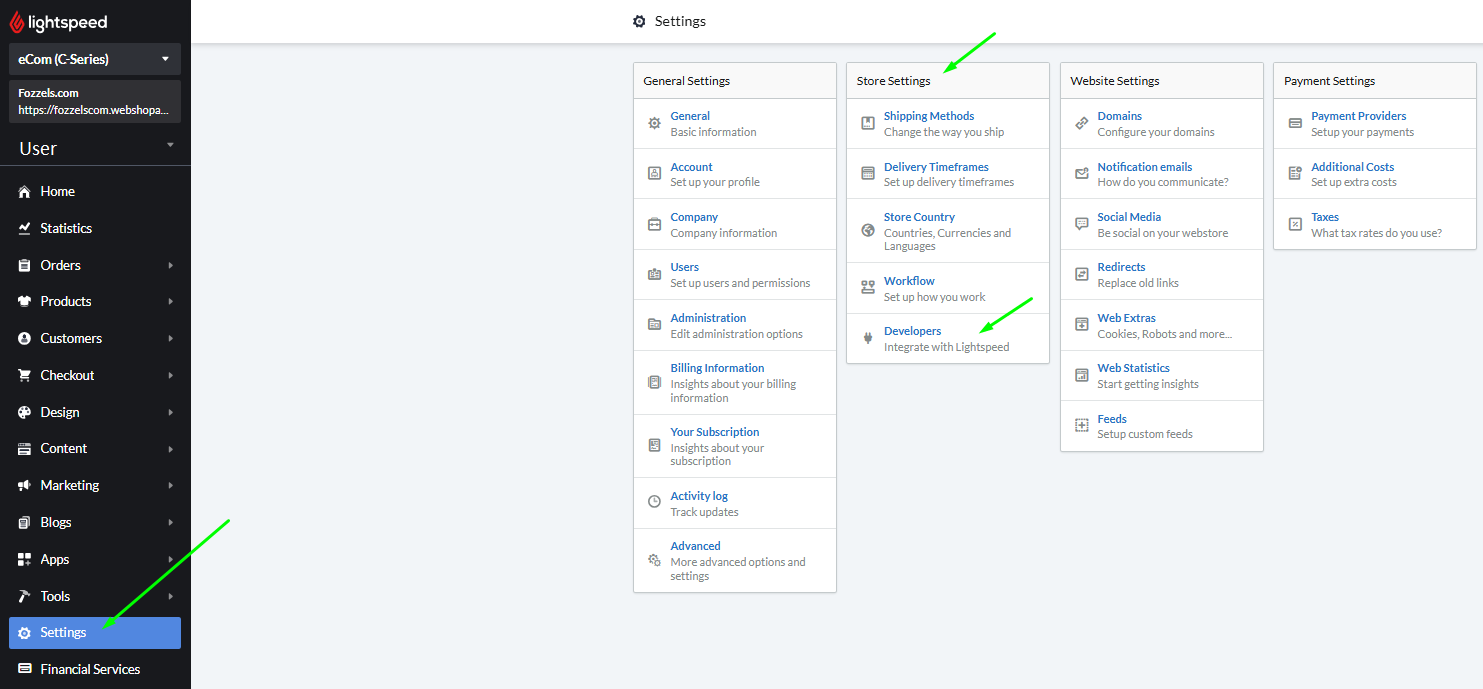
Step 3: Create a New API Key
Click the "Add API Key" or "New Key" button.
Name the integration: Enter a clear name for this connection, for example, "Fozzels Integration".
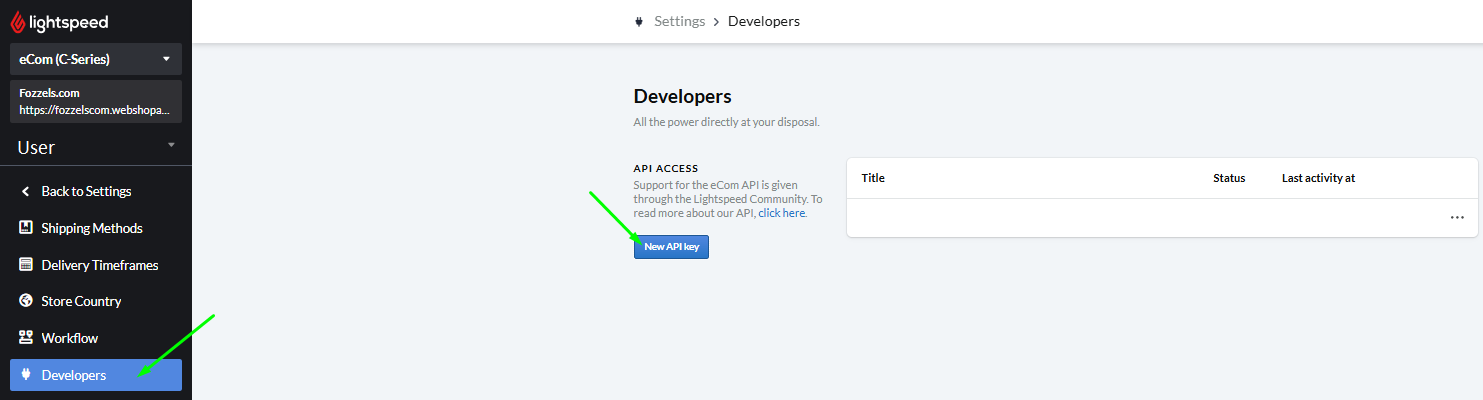
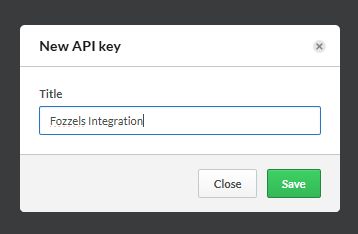
Step 4: Set Permissions (Scopes)
After successful creation, a settings page for the new connection will open. It is mandatory to select the necessary permissions (scopes) for Fozzels here.
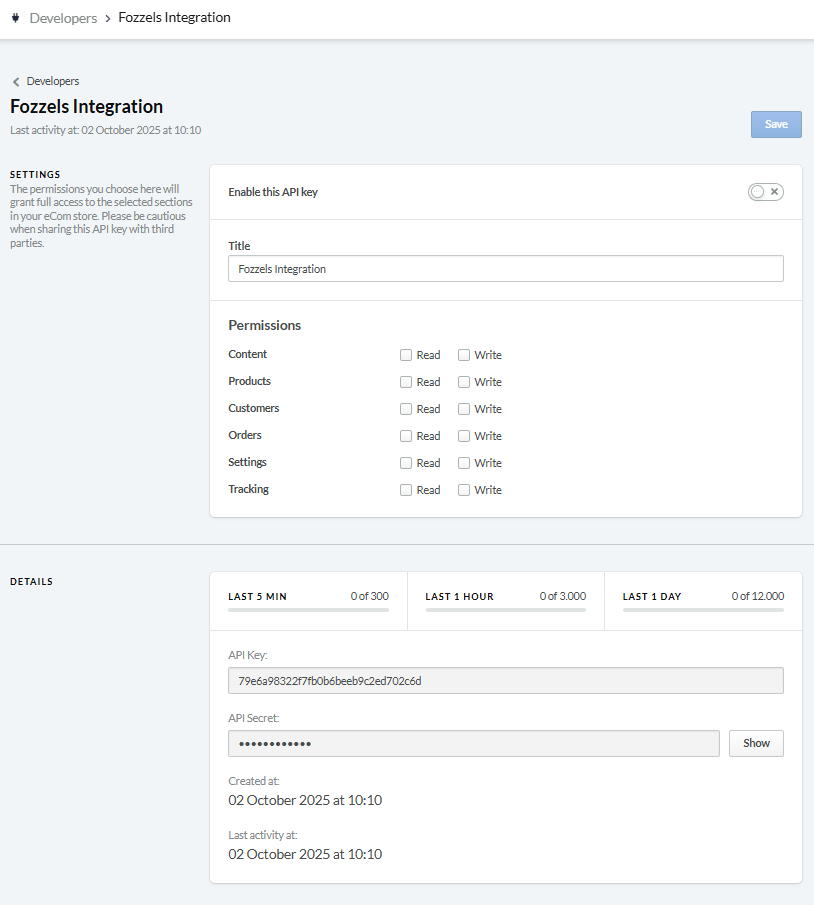
Ensure that Read and Write permissions are granted for the following sections:
Content → Read and Write
Products → Read and Write
Settings → Read and Write
Note: Granting "Write" access allows Fozzels to not only read data but also update data in your LightSpeed store, ensuring two-way synchronization.
Step 5: Activation and Saving
In the top right corner of the permissions setting page, switch on the toggle (Enable this API key).
Click the "Save" button.
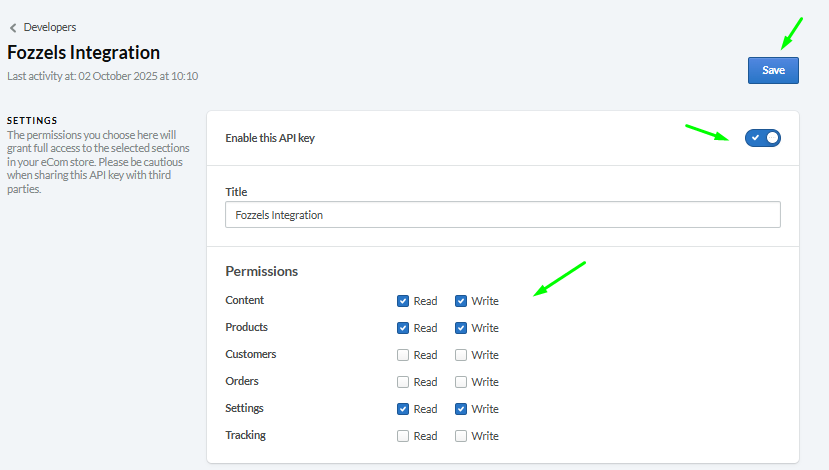
Step 6: Copy the API Keys
After saving, scroll down the page to the "Details" block:
The API Key and API Secret fields will be automatically populated.
To view the API Secret (Secret Key) – click the "Show" button.
Copy the keys (API Key and API Secret) for the next step of creating the integration on the Fozzels Side.
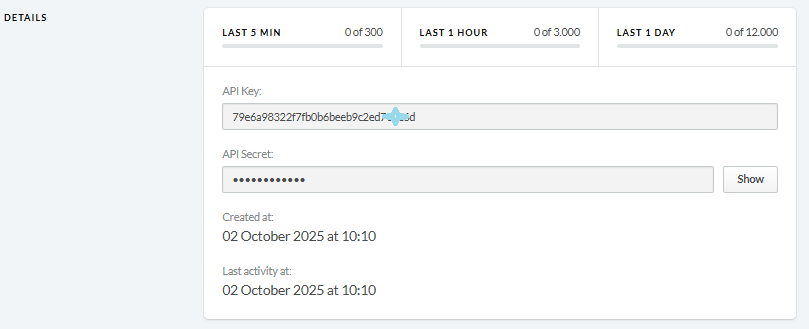
Once the settings are saved, the Developers list will show an entry for the successfully created and active Foffels connection.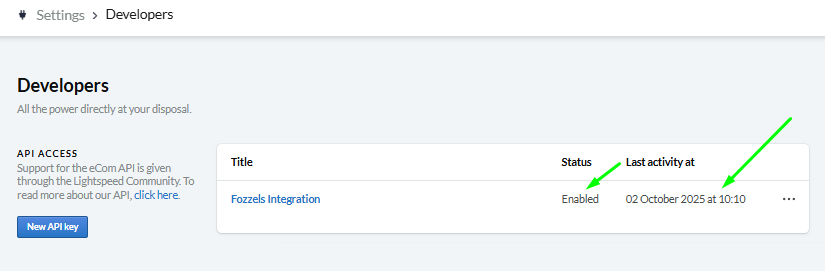
Configuration in Fozzels
Step 7: Starting a New Integration
Log in to your Fozzels account.
Go to the Integrations page.
Click the "New Integration" button.
Select "LightSpeed" from the list of available services.

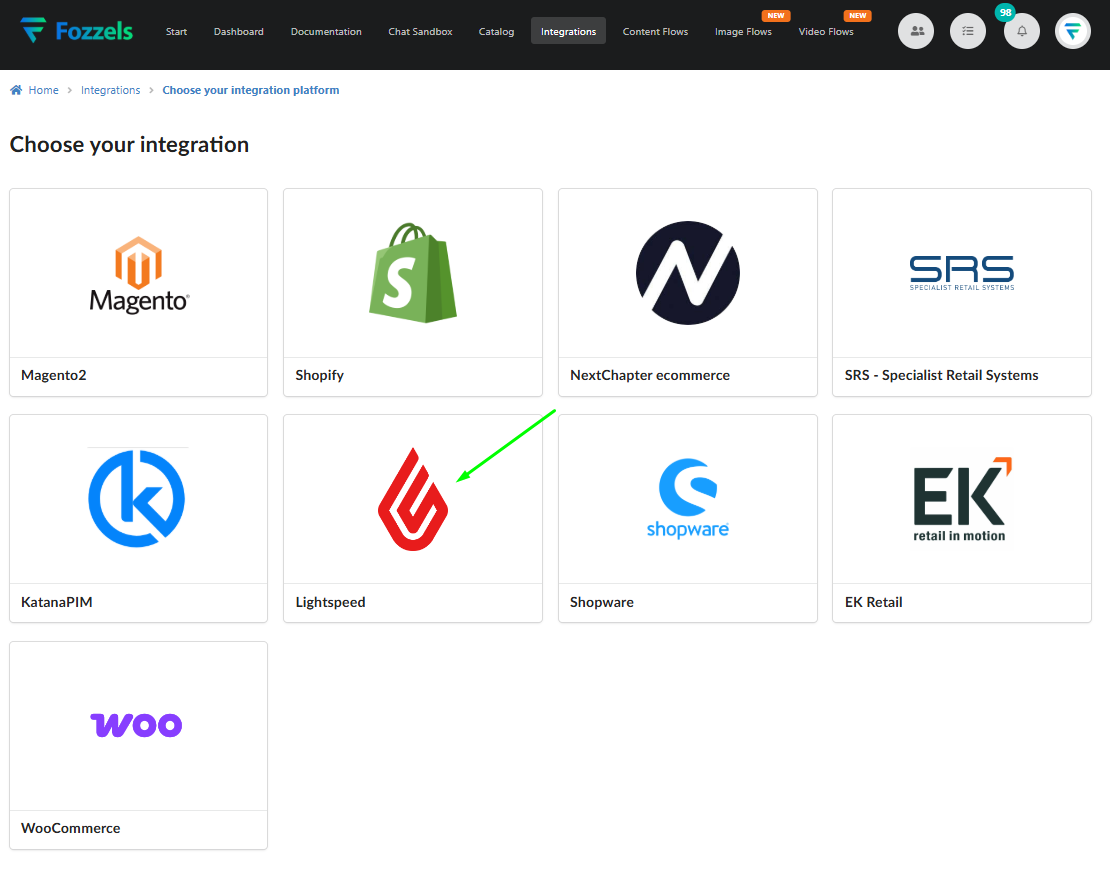
Step 8: Fill in Configuration Fields
On the "Create New Integration" page, fill in the following fields using the keys copied in Step 6:
Name: Enter a clear name for this integration (e.g., LightSpeed_INT).
URL: Enter the URL of your LightSpeed store
API Key: Paste the API Key copied from LightSpeed.
API Secret: Paste the API Secret copied from LightSpeed.
Cluster: Select the appropriate cluster (region) where your LightSpeed store is hosted.
Step 9: Activate and Save the Integration
Activate the integration by switching ON the "Active" toggle in the top right corner.
Click the "SAVE" button to save the changes.
After successful saving, you will proceed to the next configuration steps in Fozzels ("Websites & Stores" and "Attributes"), where you can set up product and attribute synchronization.
Step 10: Websites & Stores Setup
After saving the configuration, proceed to the "Websites & Stores" tab (Step 2):
Click the "Pull Websites and Stores" button. This will retrieve and display all associated websites and stores from your LightSpeed account.
Activate the required websites and stores by switching the corresponding Status toggles to ON.
For each necessary store, click the "Pull products" button. This action initiates the initial load of product data into Fozzels.
Once the product loading process is complete, Fozzels is ready for work! You can proceed to the "Attributes" tab to configure your synchronization rules.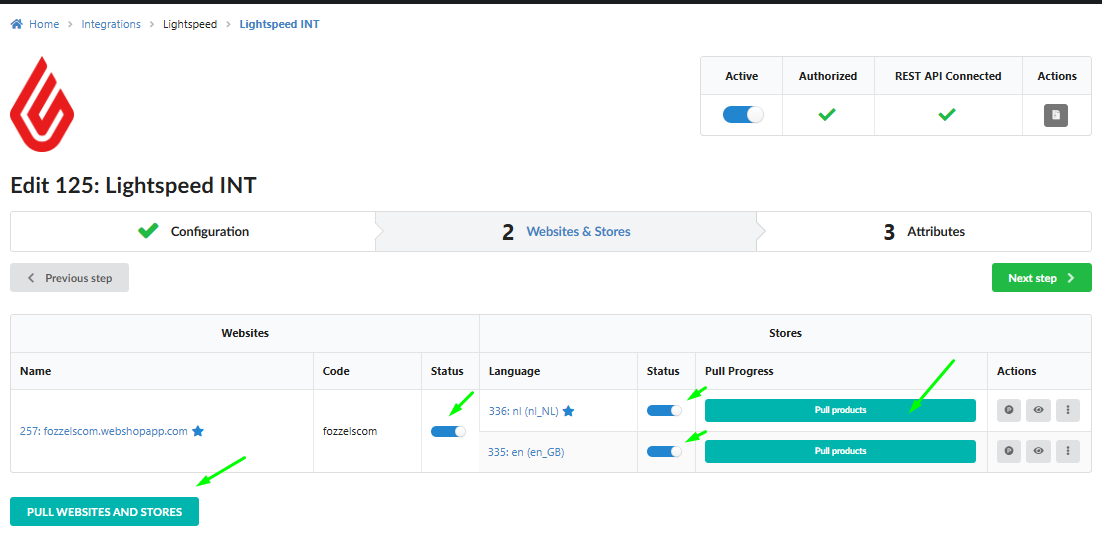
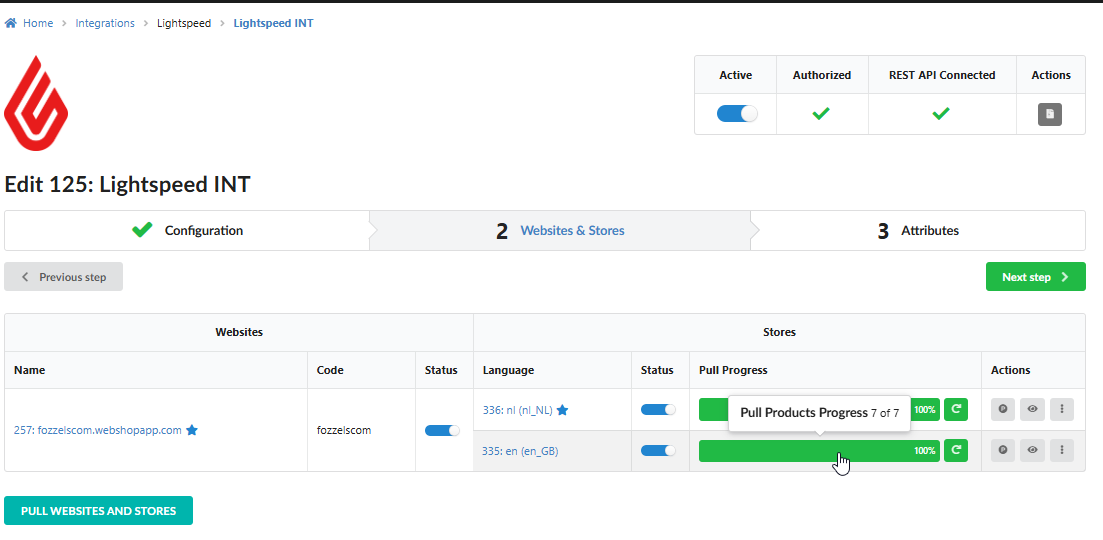
Read our special articles for instructions on how to create your own new flows.
Was this article helpful?
That’s Great!
Thank you for your feedback
Sorry! We couldn't be helpful
Thank you for your feedback
Feedback sent
We appreciate your effort and will try to fix the article