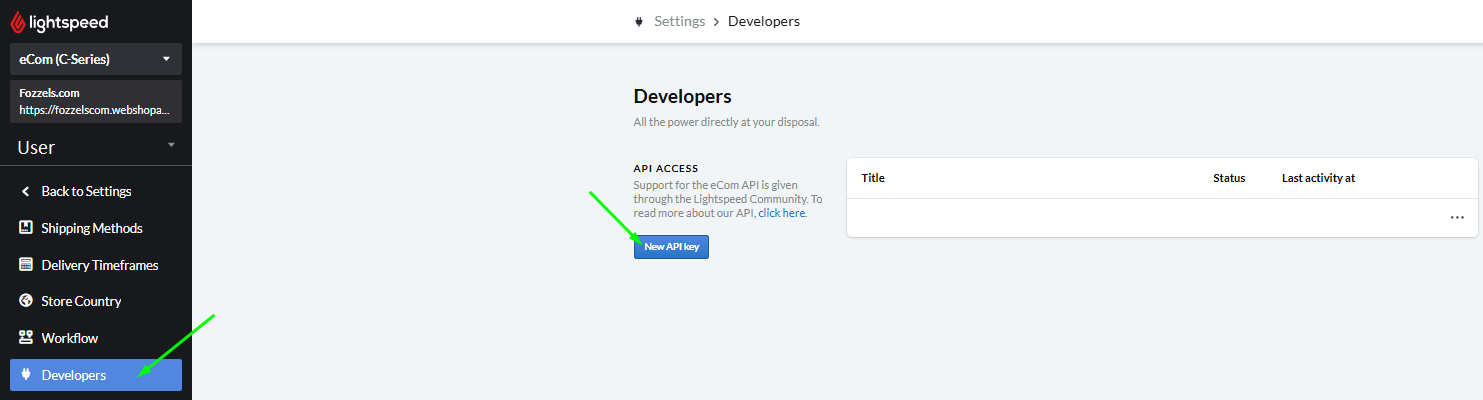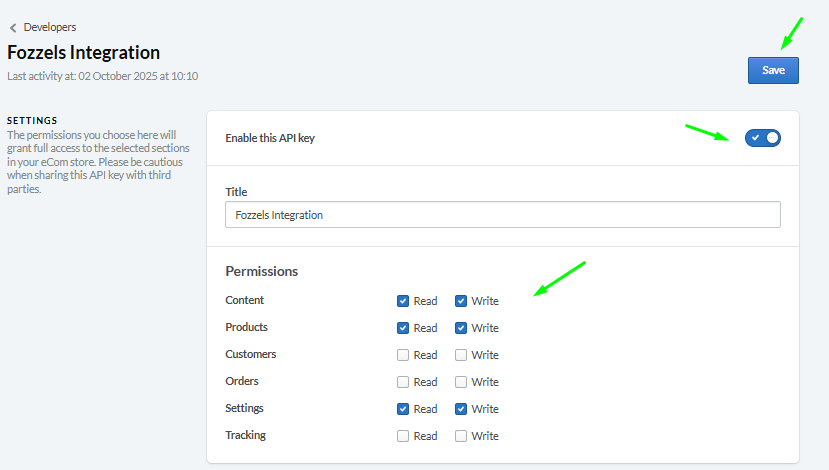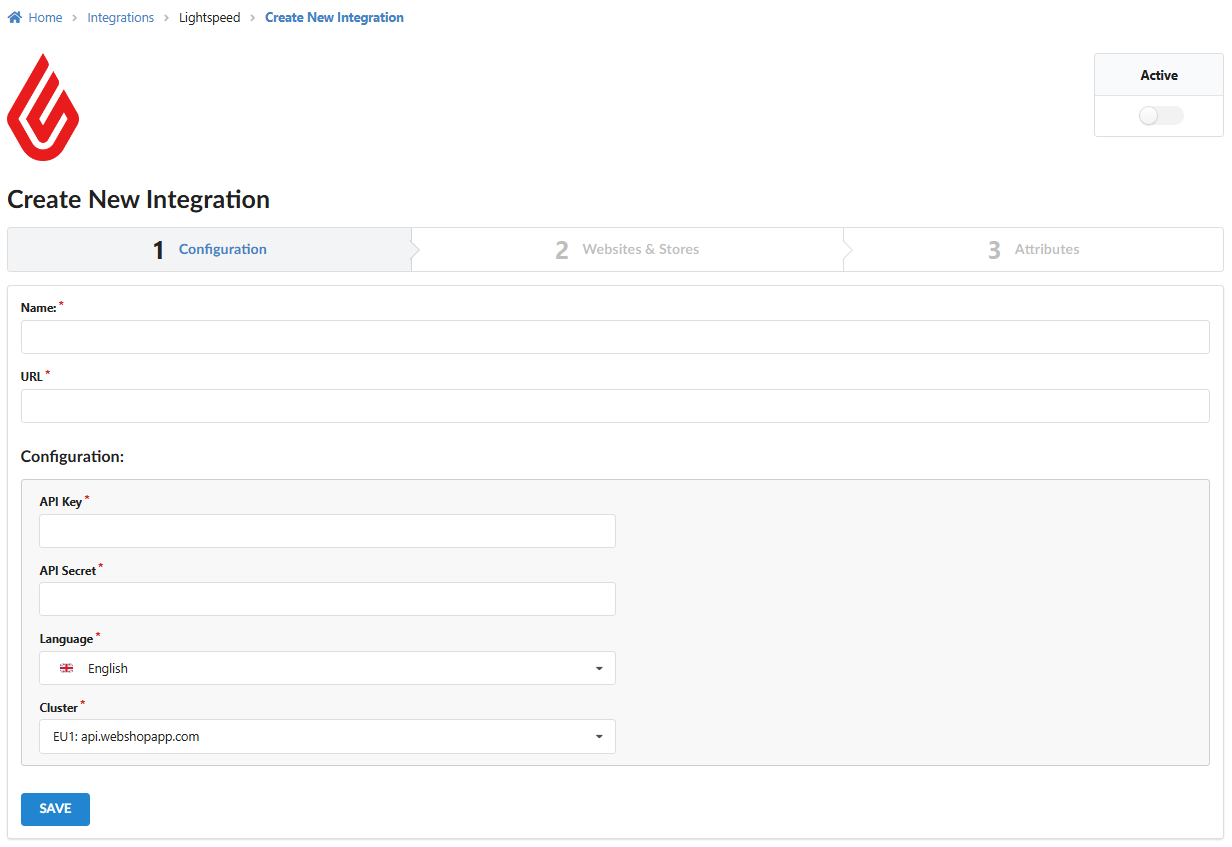This guide details how to establish a secure, two-way API connection between your Lightspeed eCom store and Fozzels by generating the required API Key and API Secret within the Lightspeed Manager.
The Lightspeed integration requires creating a dedicated New API Key and setting specific Read and Write permissions (Scopes) to enable Fozzels to securely pull product data and push AI-generated content back to your catalog.
Part 1: Lightspeed Setup (Generating API Credentials)
You must access your Lightspeed account to create and activate the necessary API key pair.
Step 1: Log in and Navigate to API Settings
Open a browser and log in to the Lightspeed eCom Back Office (Lightspeed Retail Manager) using your administrator credentials.
In the main Lightspeed menu, go to the "Settings" section.
Find and select "API Keys" or "Developers".
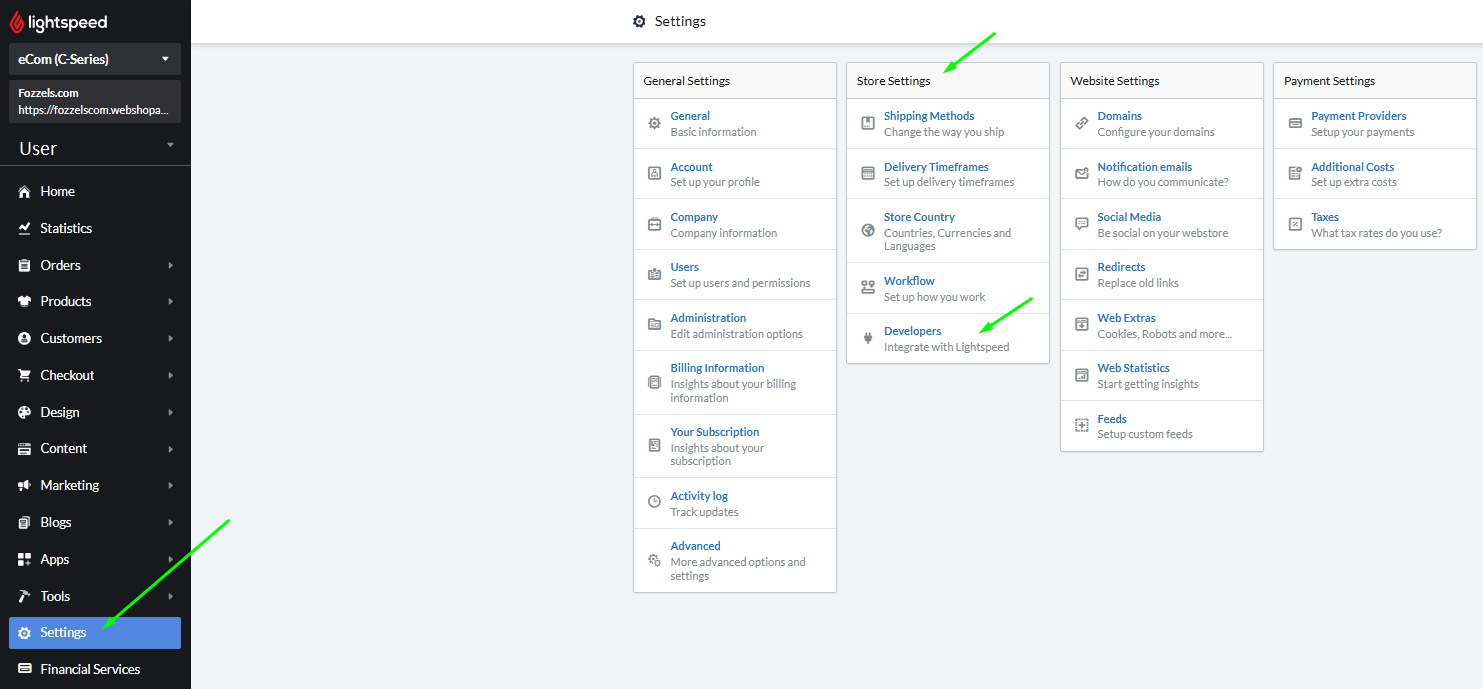
Step 2: Create a New API Key
Click the "Add API Key" or "New Key" button.
Name the integration clearly (e.g., Fozzels Integration).
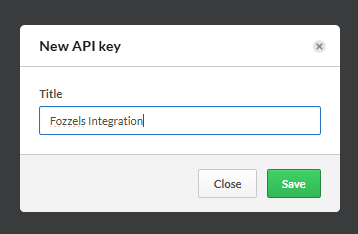
Step 3: Set Permissions (Scopes)
The settings page for the new connection will open automatically. You must select the necessary permissions for Fozzels.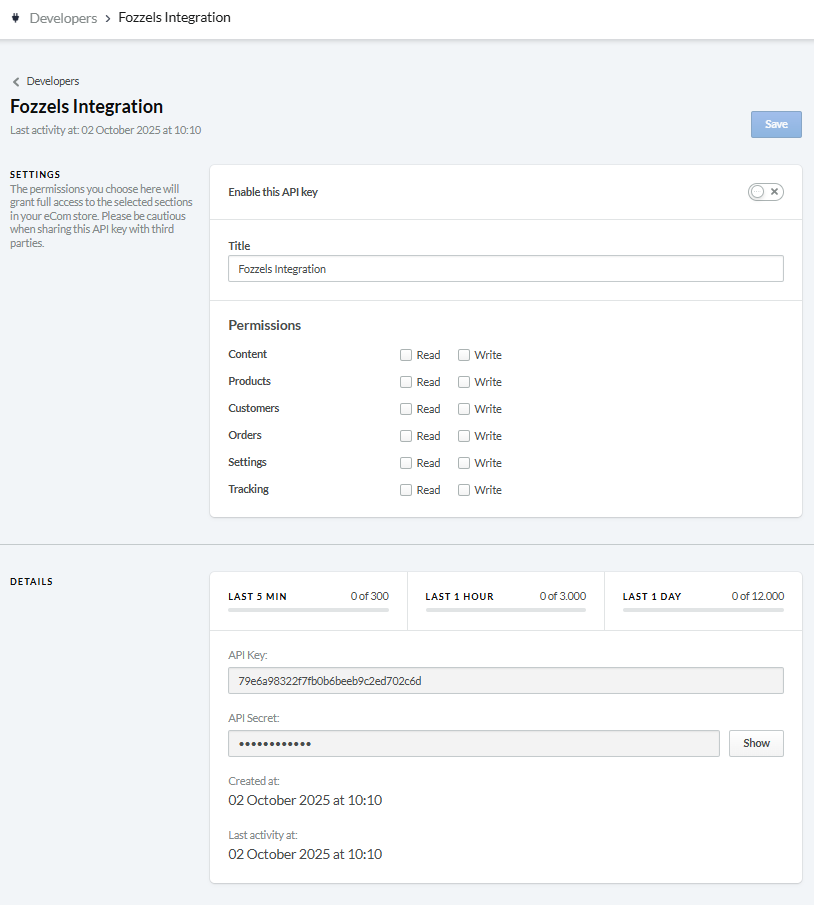
- Ensure that read and write permissions are granted for the following sections:
Content → read and write
Products → read and write
Settings → read and write
Note: Granting "Write" access allows Fozzels to update data in your Lightspeed store, ensuring two-way sync.)
In the top right corner of the permissions setting page, Switch on the toggle (Enable this API key).
Click the "Save" button.
Scroll to the "Details" block.
To view the API Secret (Secret Key), Click the "Show" button.
Copy both keys (API Key and API Secret) for the next step.
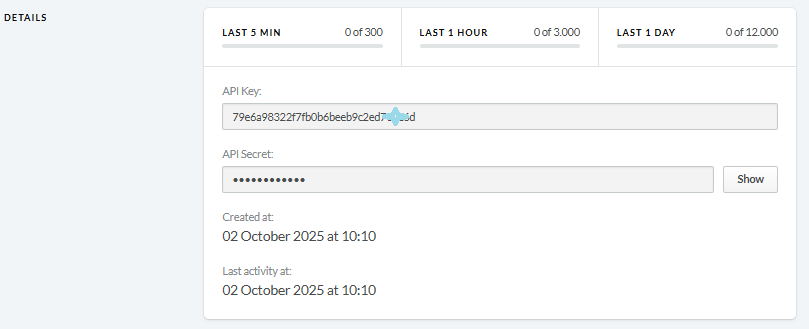
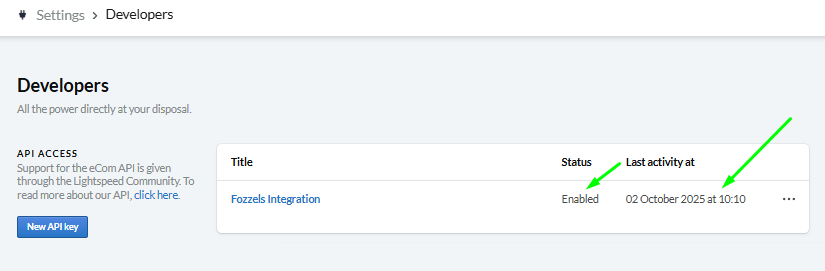
Expected Outcome: The Developers list will now show an entry for the successfully created and active Fozzels connection.)
Part 2: Fozzels Activation and Data Sync
Transfer the copied keys to the Fozzels platform and initiate the synchronization.
Step 5: Start a New Integration
Log in to your Fozzels account.
Go to the Integrations page.
Click the "New Integration" button.

Select "Lightspeed" from the list of available services.
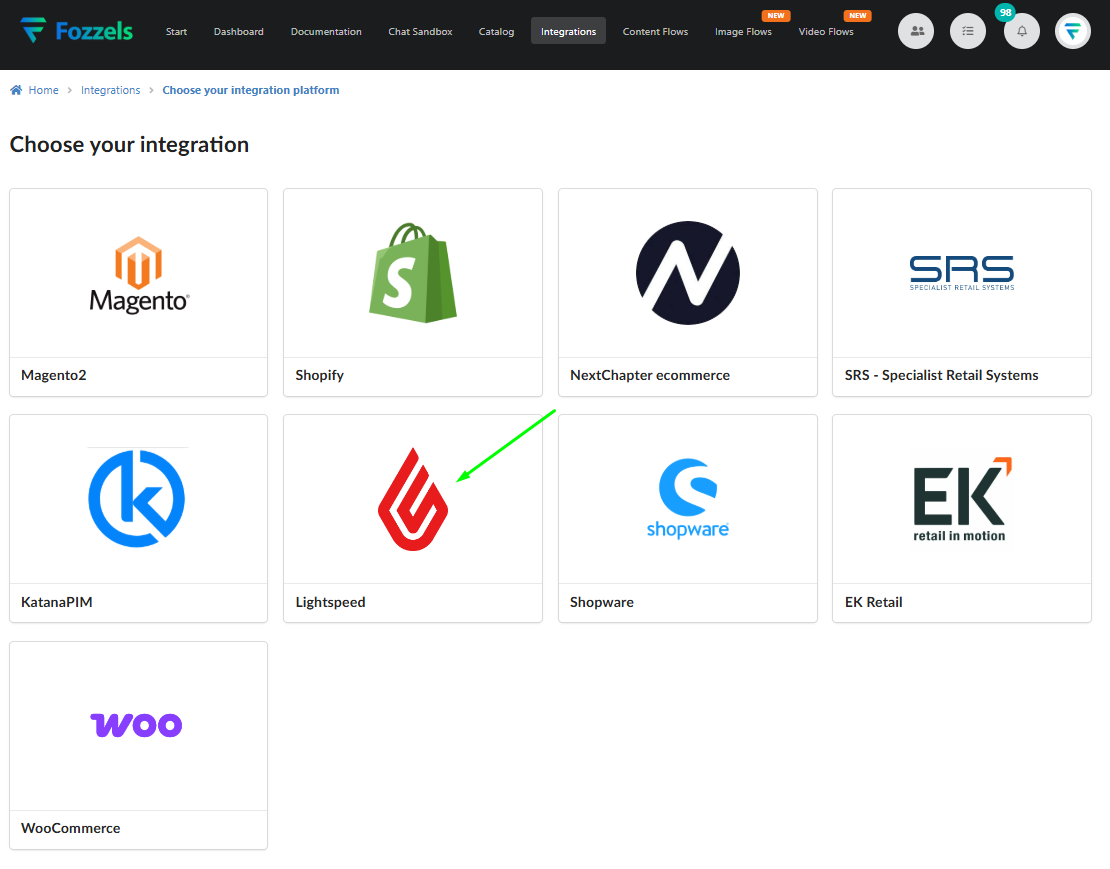
Step 6: Fill in Configuration Fields
On the "Create New Integration" page, Fill in the following fields:
Name: Enter a clear name for this integration (e.g., Lightspeed_INT).
URL: Enter the URL of your Lightspeed store.
API Key: Paste the API Key copied from Lightspeed.
API Secret: Paste the API Secret copied from Lightspeed.
Language: Chose the main language of your website.
Cluster: Select the appropriate cluster (region) where your Lightspeed store is hosted.

Activate the integration by switching On the "Active" toggle in the top right corner.
Click the "Save" button.
Step 8: Websites & Stores Setup and Data Pull
You will now proceed to the "Websites & Stores" tab (Step 2) in Fozzels.
Click the "Pull Websites and Stores" button.
Activate the required websites and stores by switching the corresponding Status toggles to On.
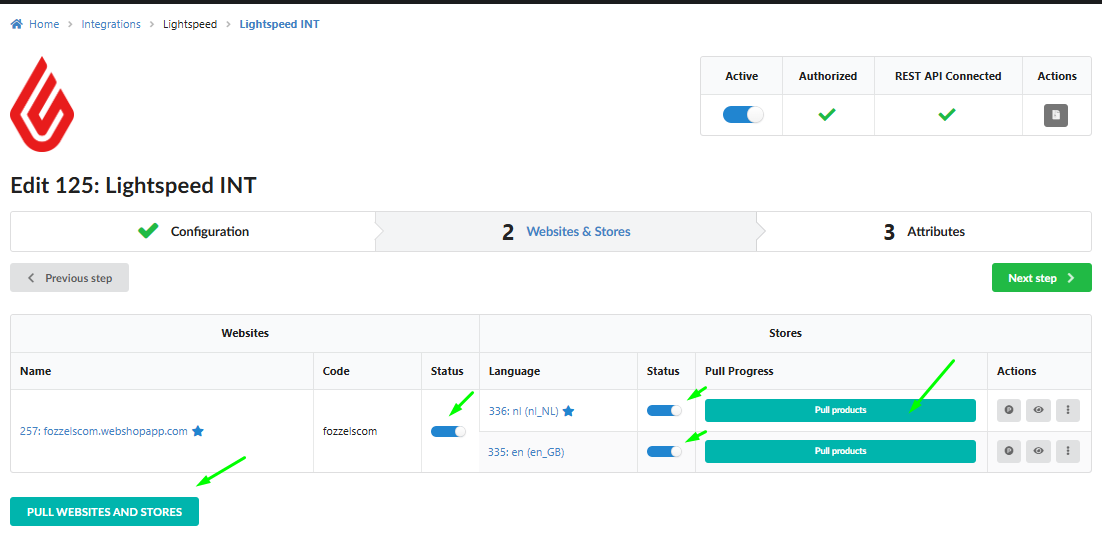
For each necessary store, Click the "Pull products" button. This action initiates the initial load of product data into Fozzels.
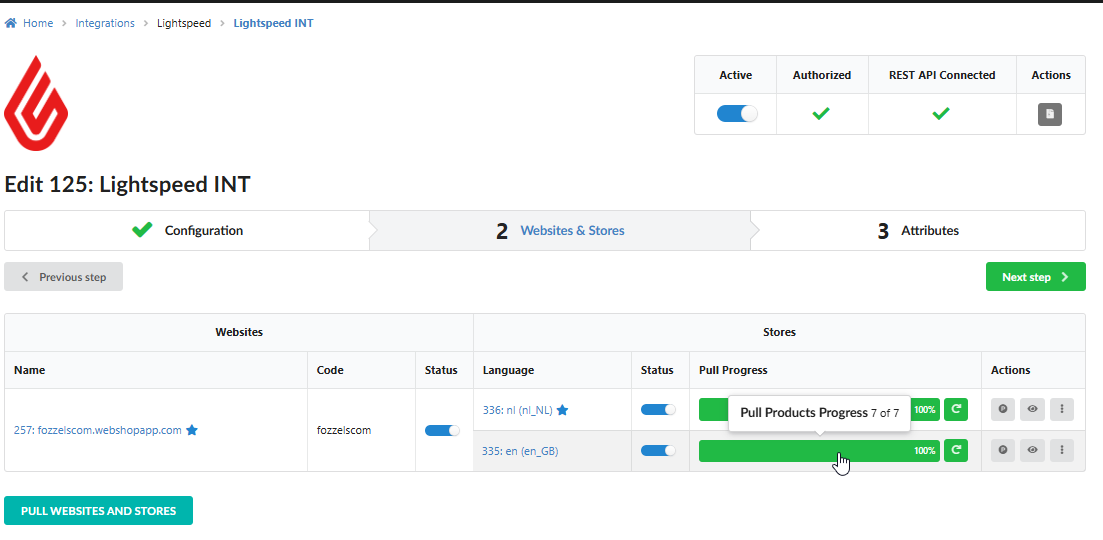
Once the product loading process is complete, Fozzels is ready! You can proceed to the "Attributes" tab to configure your synchronization rules. For detailed instructions on working with product attributes and customizing data fields, read: 3.1. Importing and Catalog Overview.
Was this article helpful?
That’s Great!
Thank you for your feedback
Sorry! We couldn't be helpful
Thank you for your feedback
Feedback sent
We appreciate your effort and will try to fix the article