This guide details how to set up a secure, two-way connection between your Shopify store and Fozzels using Custom Apps (Private Apps) and configure synchronization parameters.
Step 1: Shopify Custom App Setup
1.1. App Creation
Open a browser and log in to your Shopify Admin.
Go to the Settings section.
Go to the Apps and sales channels section in the side menu.
Press Develop apps.

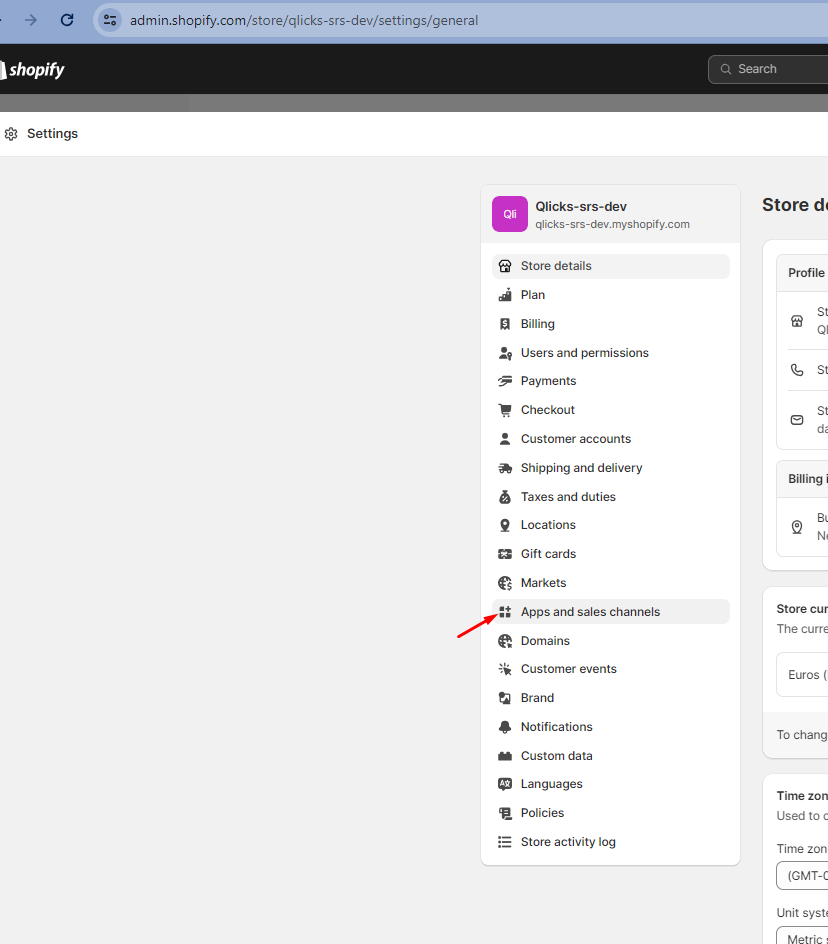

5. Press Create an app.
6. Fill in App name (Fozzels) and choose your account in the developer section at the "Create an app" pop-up.
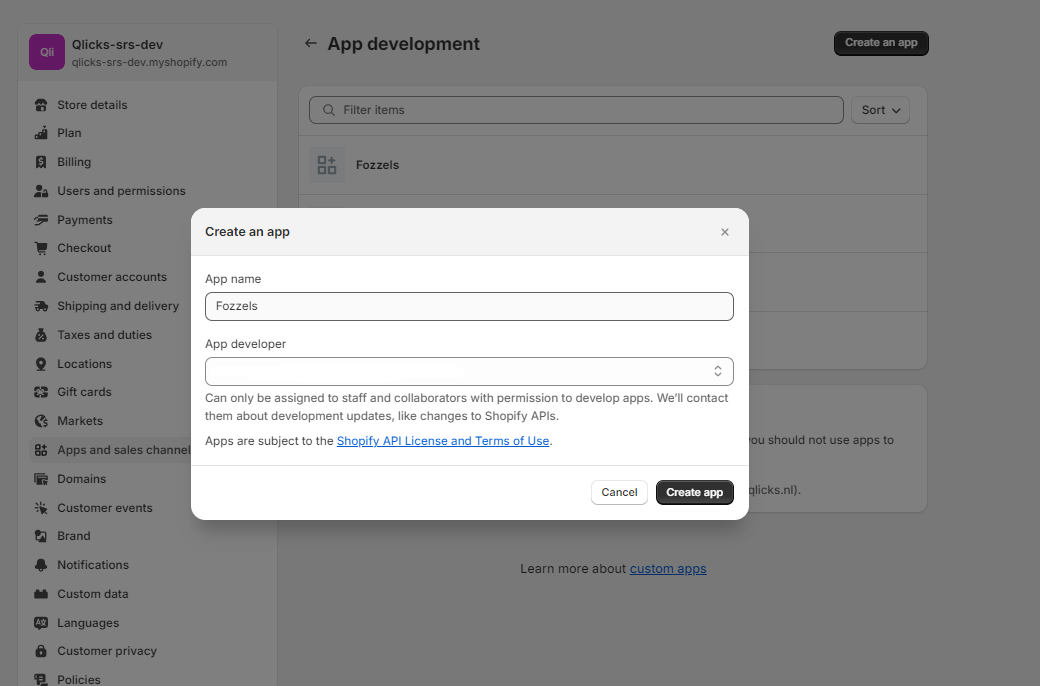
1.2. Configure Permissions (Scopes)
Navigate to the Configure Admin API scope section.
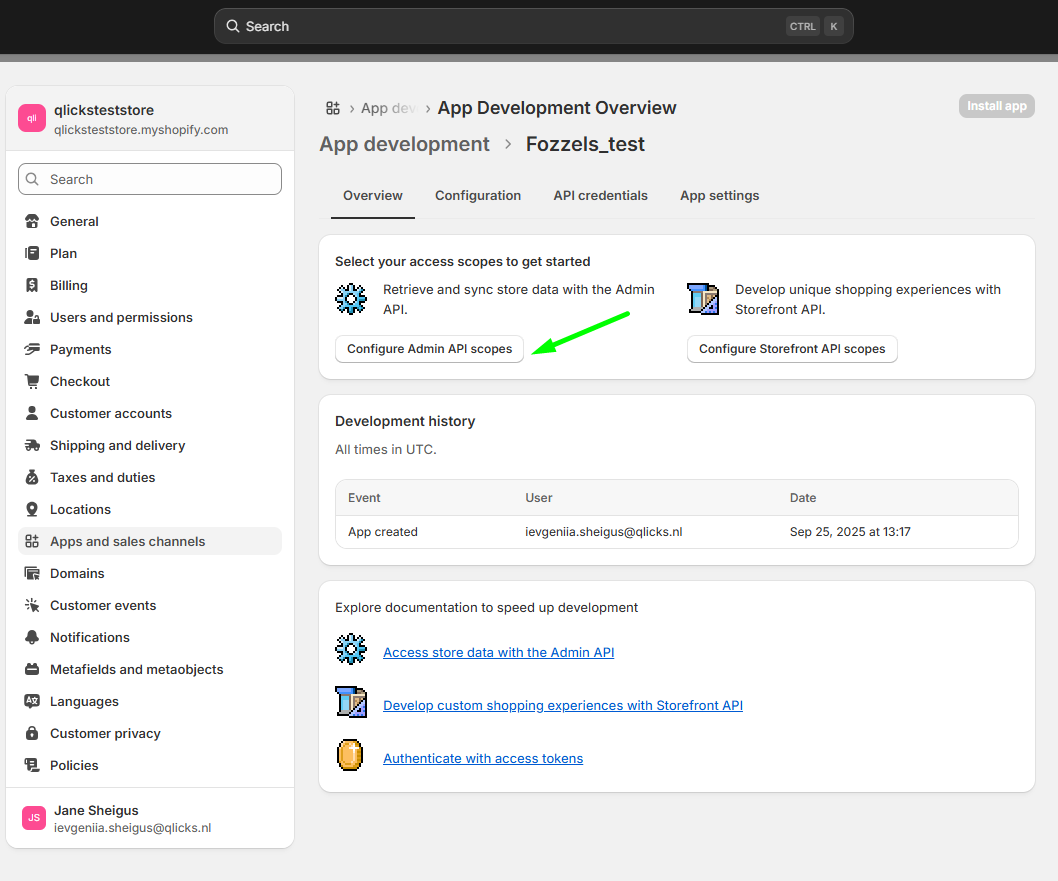
2. Enable the following required permissions using the search input: read_product_listings , read_products , write_products , read_metaobject_definitions , read_metaobjects , read_product_feeds .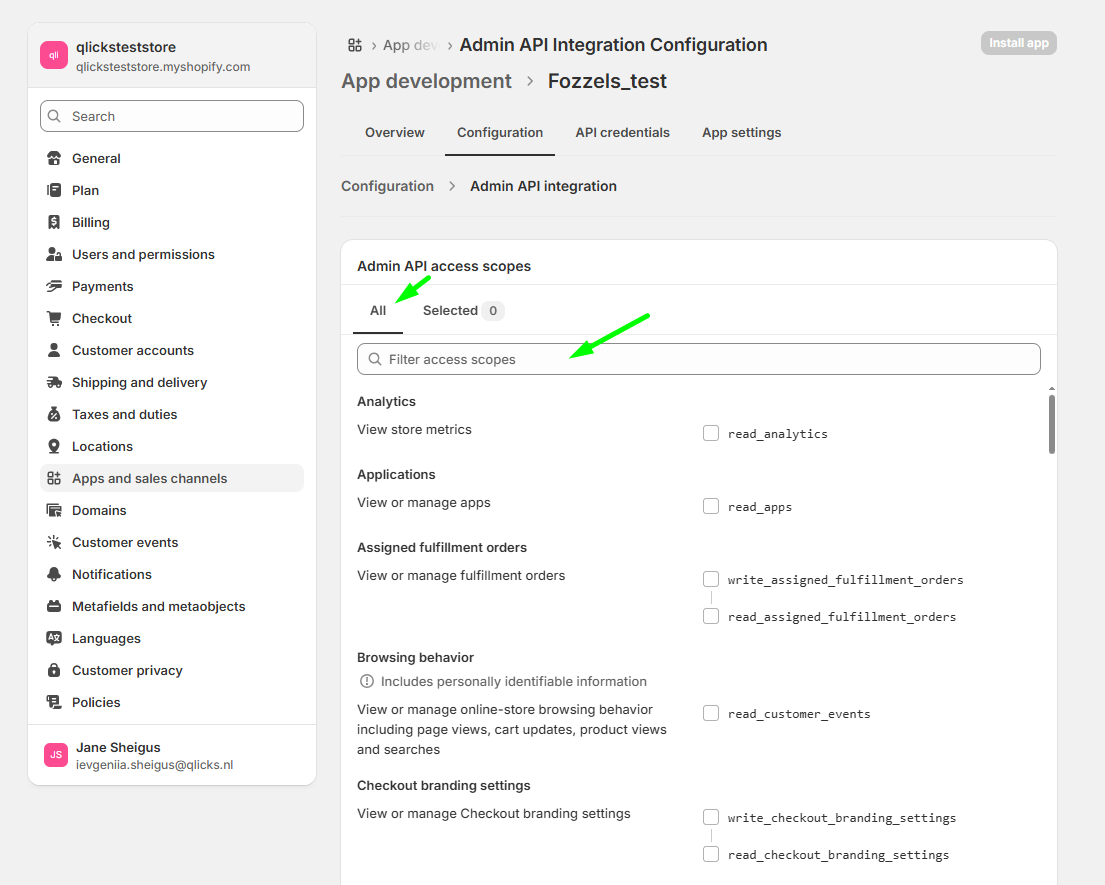
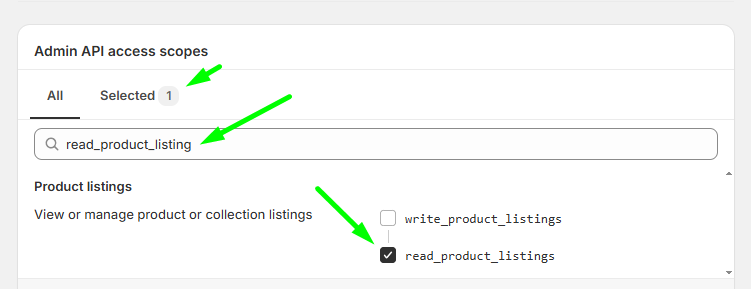
3. Attention! If you are utilizing Markets in Shopify to manage different regions or countries, you must also add the following permissions: write_translations , read_translations , write_markets , read_markets , read_locales .
4. Check the full list of enabled permissions. It should look like this: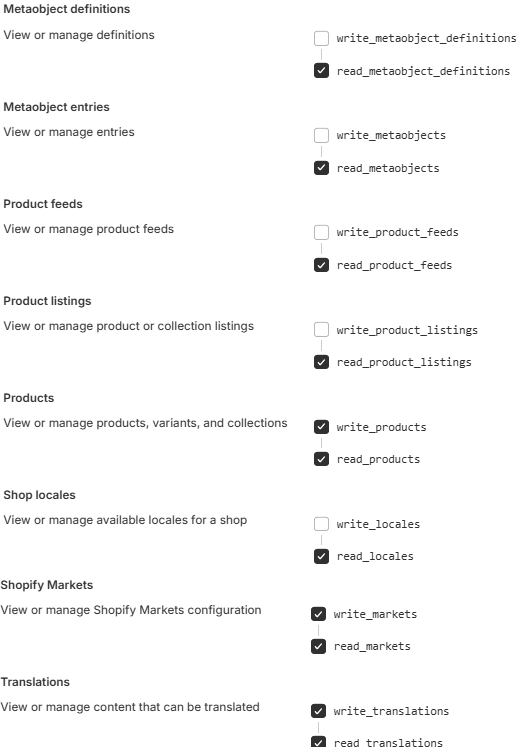
5. Press Install app to complete the creating.
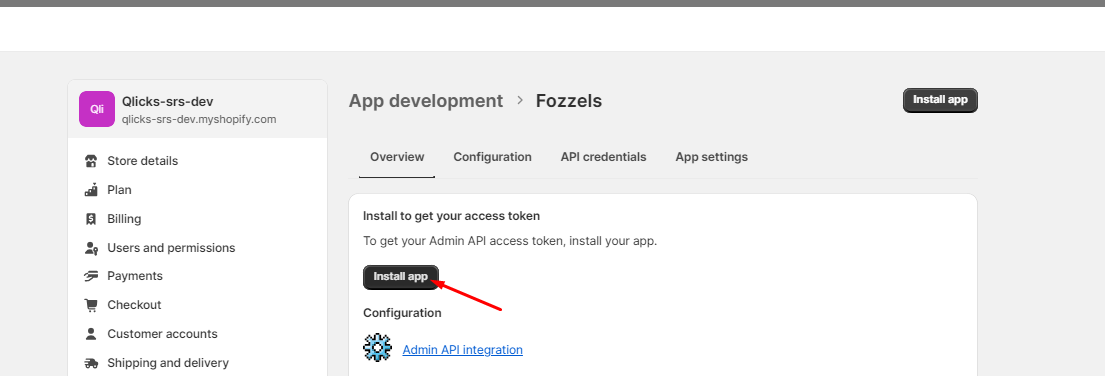
1.3. Prepare Credentials
Go to the API credentials section.
Copy and store all the required fields for adding in Fozzels.
2.1. Copy API key Shopify (for the API key field in Fozzels).
2.2. Copy API Secret key Shopify.
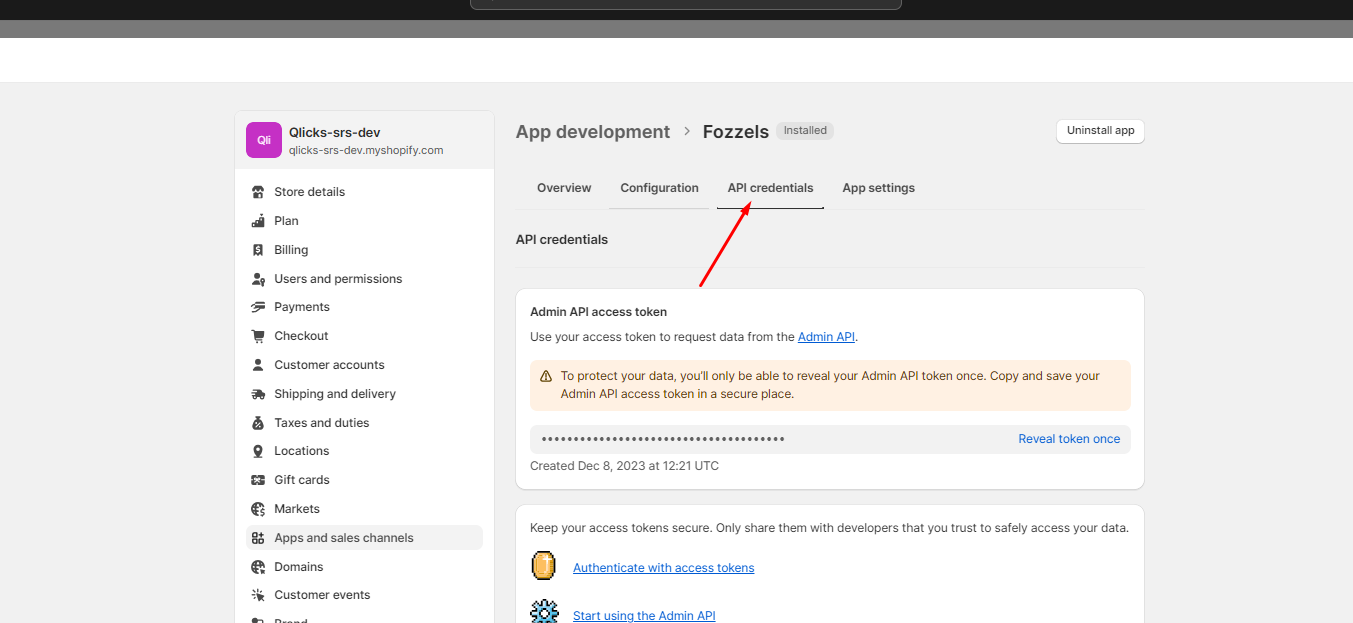
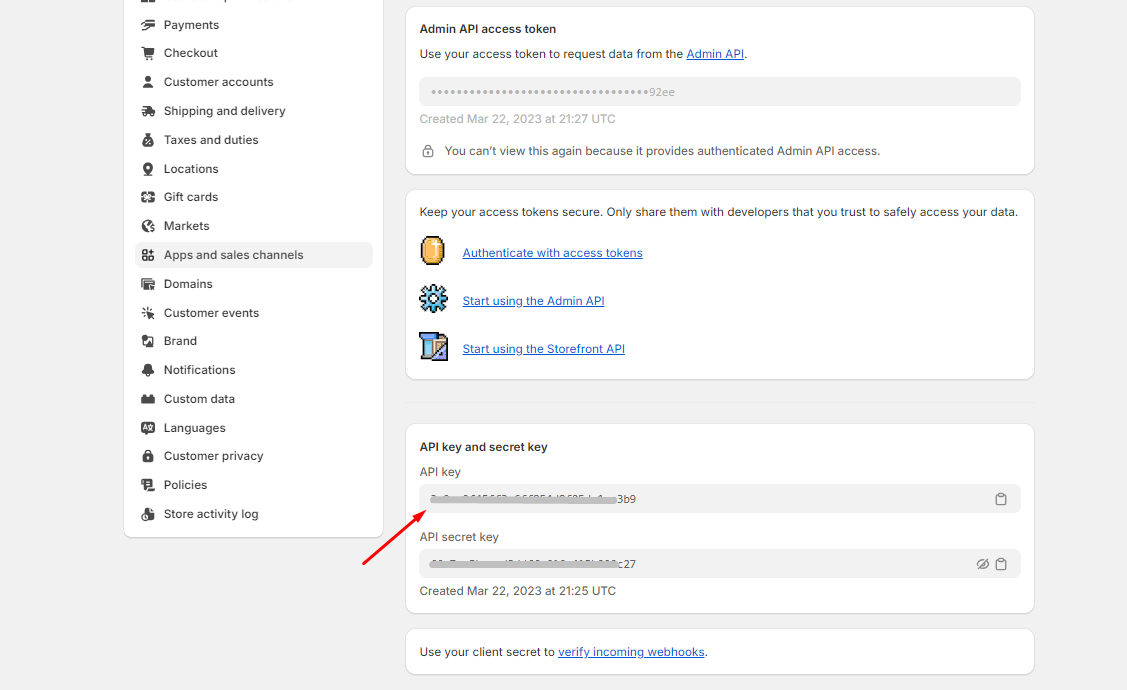
Step 2: Create Integration in Fozzels
2.1. Connection Setup
Log into your Fozzels account via
https://app.fozzels.com.Go to the Integration section.
Click “New Integration”.
Choose the Shopify platform.


5. Fill in the name of your integration.
6. Fill in the URL of the Shopify webstore.
Note! For URL and App Host Name fields, always use the .myshopify.com subdomain, not the "real" URL. Example: teststore.myshopify.com.
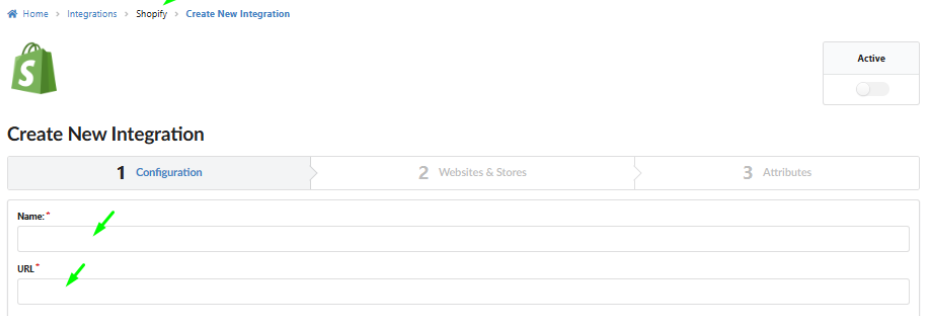

7. Copy and paste all the required fields into Fozzels.
7.1. Paste API key Shopify into the API key Fozzels field.
7.2. Paste API Secret key Shopify into the API Secret Fozzels field.
7.3. Paste App Host Name.
8. Switch on the Markets toggle to have the possibility to synchronize content for products from different stores (for locales, not only the default store).
9. Press Save button.
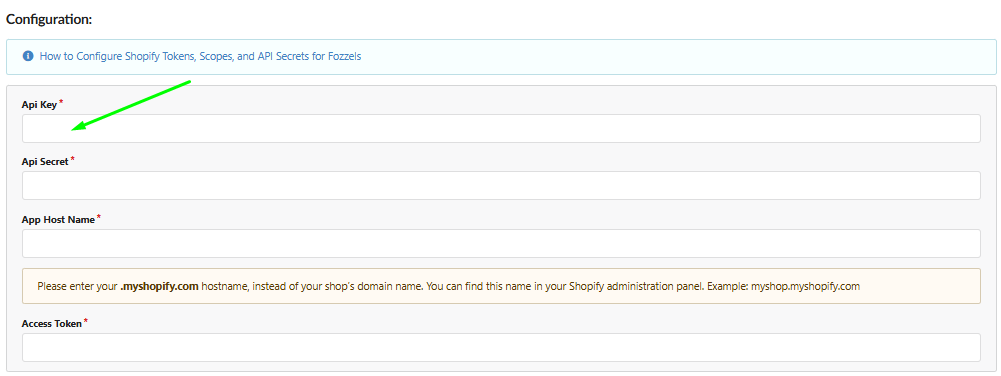


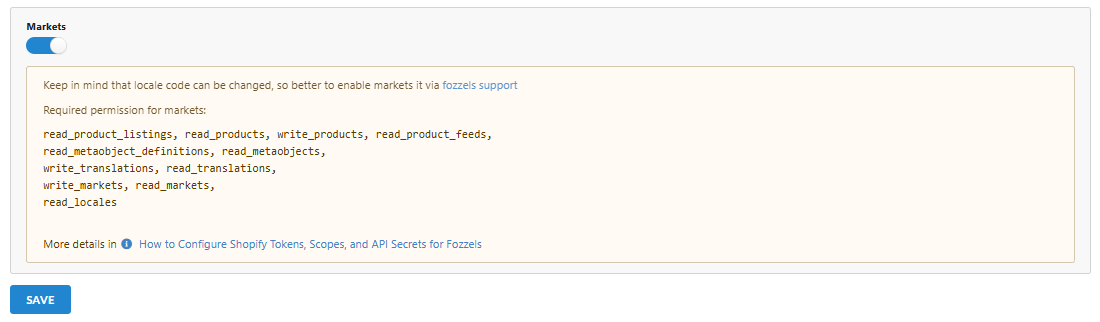
2.2. Activation and Synchronization
Active the integration.
Pull websites and stores.
Make sure that the integration has the following statuses and that the current websites and stores are displayed:
3.1. Authorized: yes
3.2. REST API Connected: yesActivate Websites and Languages with toggles. The default language for the market is marked with a star.
Click the “Pull Products” button to start pulling products and attributes. Wait for the products to load (progress will be shown in the progress bar).
Go to the “Attributes” tab to view, enable/disable, or edit the loaded attributes. Read more about managing the attributes here .
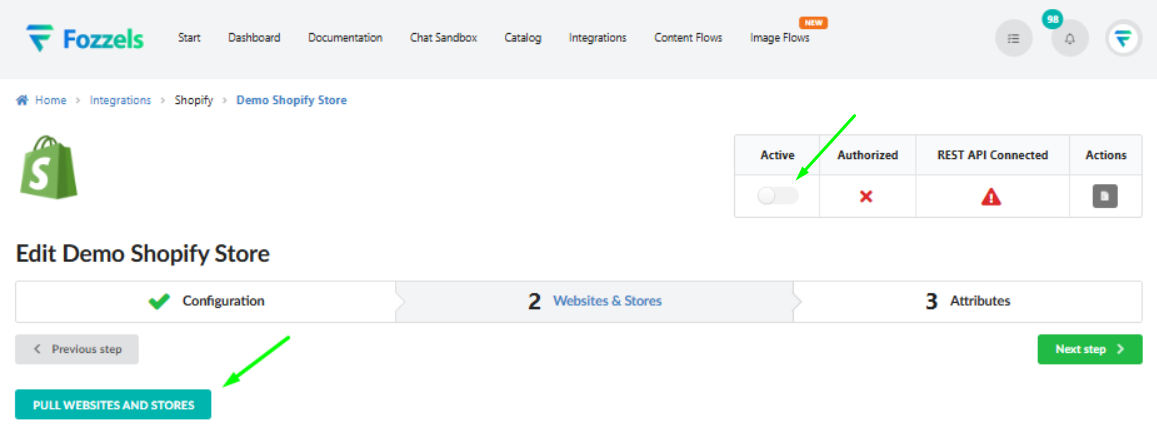

 * The default Language for the market is marked with the star
* The default Language for the market is marked with the star
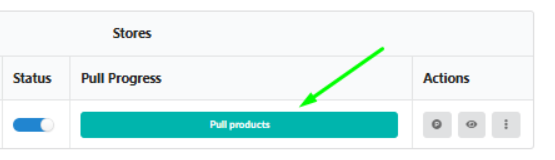
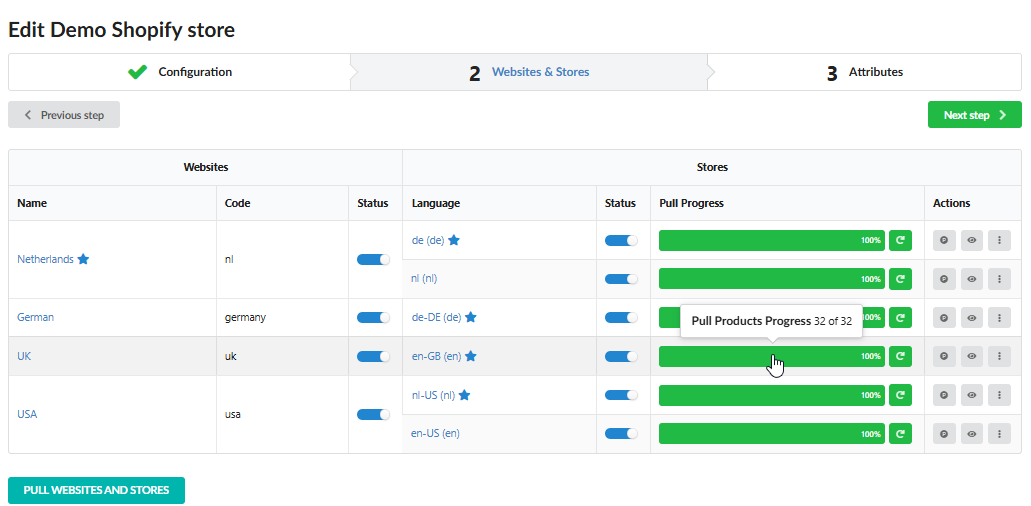
After successfully creating the integration, you can start building flows and generate your first content in Fozzels!
Was this article helpful?
That’s Great!
Thank you for your feedback
Sorry! We couldn't be helpful
Thank you for your feedback
Feedback sent
We appreciate your effort and will try to fix the article
