The Product Catalog is equipped with mass selection functionality, enabling you to efficiently manage large sets of items and streamline the process of creating targeted Flows. This selection mechanism is versatile and preserves the selection state across page transitions.
Product Selection Mechanism
1. Checkbox Activation When you select at least one product in the table, two checkboxes become active:
Individual Checkbox: Located at the start of each row for selecting a single product.
Main Checkbox: Located in the table header, next to the selected product counter and the Actions menu.

2. Mass Selection Options Click the Main Checkbox to open a dropdown menu with options for managing your selection:
Select All: Choose this function to select all products in the Catalog that match the current filters, regardless of the page.
Deselect All: Clears the selection across the entire Catalog.
Select All on This Page: Selects only the products currently displayed on the current page.
Deselect All on This Page: Clears the selection only on the current page.

3. Preserving Selection State The system automatically saves the count and state of selected products even when navigating between pages (pagination).
Combined Selection: You can manually select one product, then select all products on the next page using the button, and then manually exclude one product. The total selected product counter will update correctly.
Counter Display: The number of selected products is displayed next to the Actions menu.
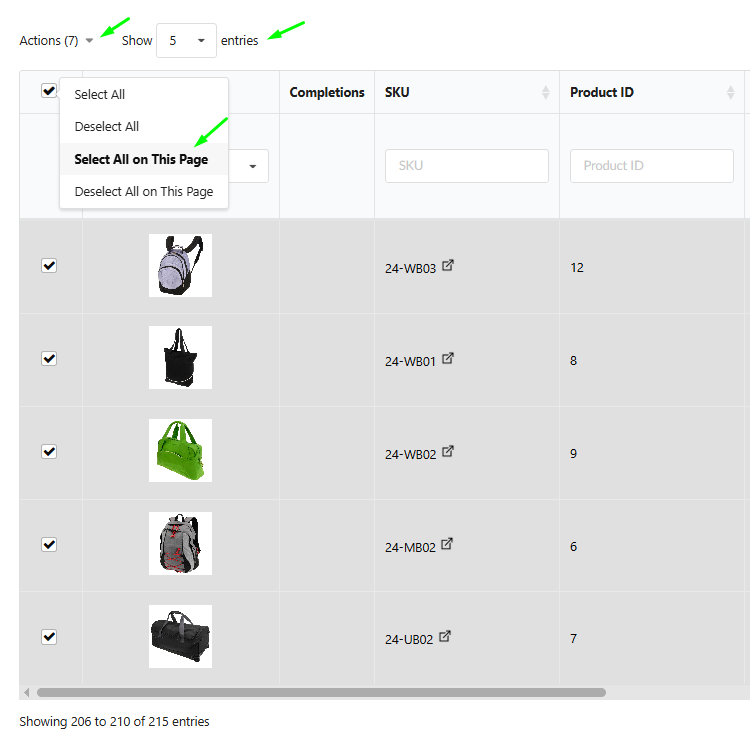
Executing Batch Actions
Once one or more products are selected, the Actions menu activates, offering tools for further operations.
1. Show Selected
Click "Show Selected" to isolate the chosen items into a separate table, creating a focused workspace. This is highly convenient for:
Verification: Quickly confirming that the correct set of products was selected.
Management: Further working with this subset of data while retaining full filtering and detail viewing functionality.
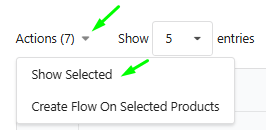
2. Returning to the Full Catalog (Exiting "Show Selected" Mode) To exit the "Show Selected" mode and return to the full Catalog view, click the "X" icon located next to the Actions counter.
Important: Upon returning to the full table, the state of the selected products remains preserved, allowing you to continue working with them.
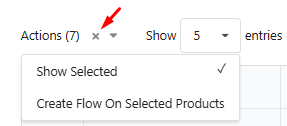
3. Create Flow On Selected Products Click "Create Flow On Selected Products" to immediately proceed to the new Flow creation page.
Automatic Initialization: The selected store will be automatically chosen, and all selected products will be used as the target set, populating the necessary Flow creation step.
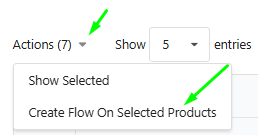
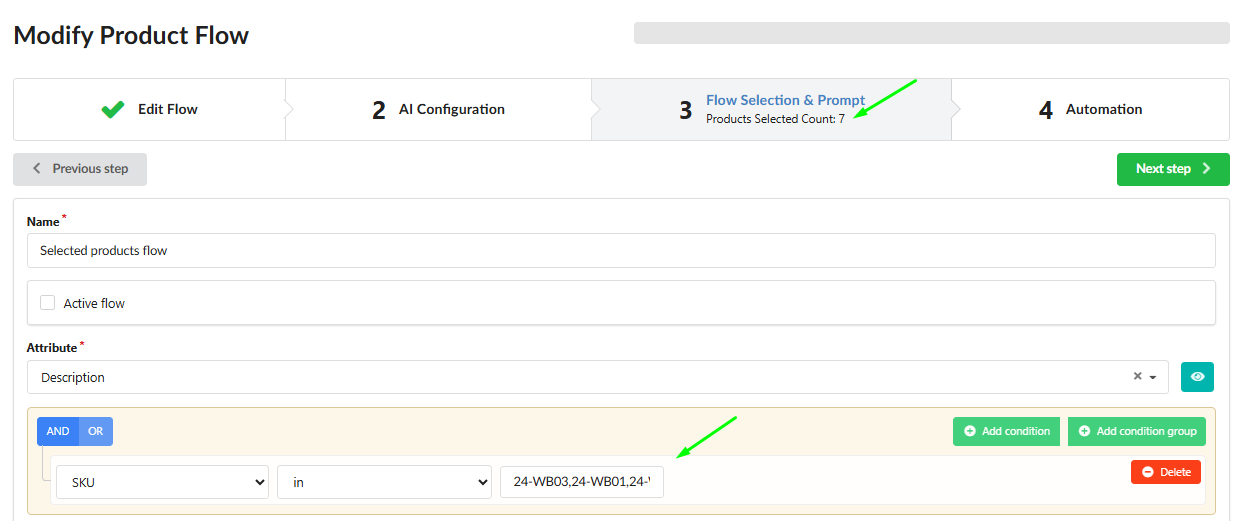
Was this article helpful?
That’s Great!
Thank you for your feedback
Sorry! We couldn't be helpful
Thank you for your feedback
Feedback sent
We appreciate your effort and will try to fix the article