This guide shows you how to configure the Prompt Field - the main tool for creating dynamic instructions for product text generation - using available product attributes, conditional logic, and localization settings.

1. Components of the Prompt Configuration Tab
The interface tab is divided into five main sections for maximum efficiency in building your prompt logic:
1. Prompt Field. The central text area for writing the prompt. Purpose - write the text with integrated attribute/condition logic.
2. Attributes Section. A list of all available product attributes for the selected store. Purpose - insert static product data (e.g., product name, SKU).
3. Attributes (if filled) Section. A list of conditions (if-blocks) that can be used for dynamic content. Insert dynamic content logic (e.g., IF Color is Blue THEN generate 'Blue only' content).
4. Separated Search inputs. You can freely switch between the attributes and conditions sections.

5. Templates Section. The Prompt Template block contains Load (to import a template) and Save (to save the current prompt as a template).
2. The Prompt Field (Central Logic)
The Prompt Field is where you WRITE the logic that forms the final text.
Supported Content
The field supports a combination of free text and dynamic blocks:
1. Insert attributes and conditions (via click or drag & drop).
2. Edit free text of any complexity.
3. Use standard formatting and HTML tags (e.g., <h1>, <ul>, <strong>).
4. Combine regular text with dynamic blocks seamlessly.
Interaction with Elements
1. Insert elements into text by CLICKING or by DRAGGING & DROPPING them to the cursor position.
2. Delete an element by pressing Backspace or CLICKING the "x" on the element directly in the field.
3. Reuse the same attribute or condition multiple times in different parts of the prompt.
Element Status
Inactive (not in prompt) - Gray
Active Attribute - Green
Active Condition (if-block) - Yellow-orange
3. Data Density and Localization
Data Density Percent
Every attribute is linked to a data density percent - the percentage of data availability across the entire integration.
Hover over the attribute to view its data density percentage in the tooltip.
Use attributes with high density (closer to 100%) to ensure successful content generation across most of your products.
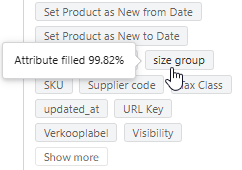
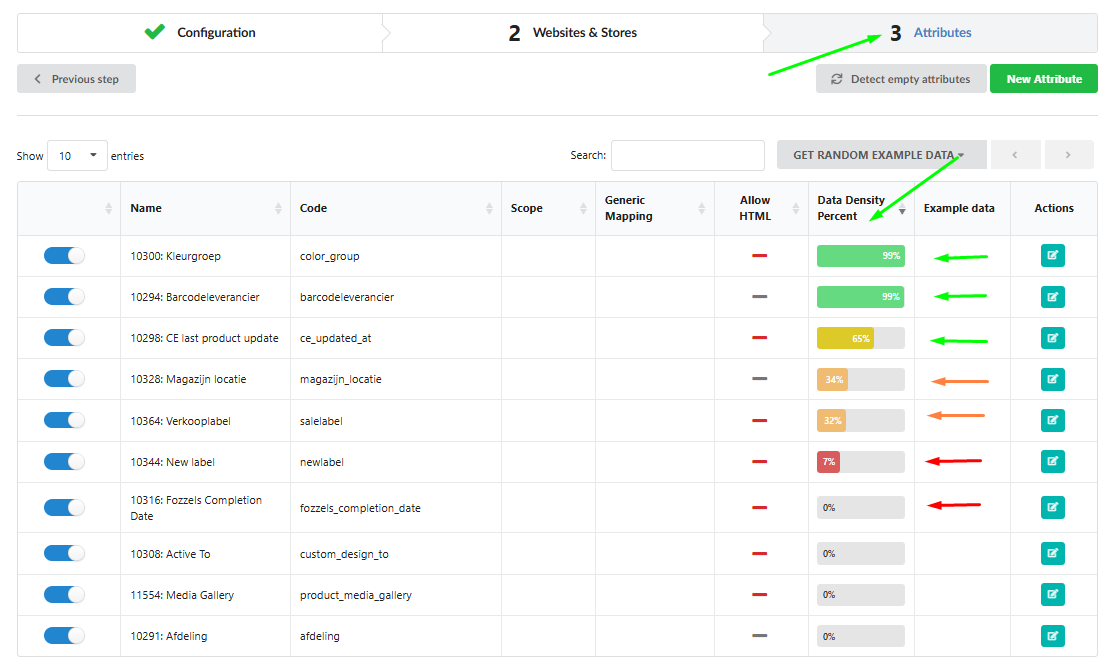
Attribute Localization
1. SELECT the desired store to view the localized attribute names in the lists (e.g., product_name for en-US, product_naam for nl-NL).
2. If an attribute name is unavailable for a language version, the default store name (marked with a star *) will be used.
3. You can change the localized name in the integration settings → attribute → locale.

Reviewing and Saving
1. The Prompt field is initially empty when creating a new Flow.
2. Click Save & Preview to generate and display a unique prompt for each product in the product table, considering available attribute values and applied conditions.
3. Note: although adding attributes and conditions is not mandatory, it is strongly recommended for generating texts for a set of products, as it helps personalize content and improves relevance.
For advice on how to write high-quality, effective prompts, read the guide here .
Was this article helpful?
That’s Great!
Thank you for your feedback
Sorry! We couldn't be helpful
Thank you for your feedback
Feedback sent
We appreciate your effort and will try to fix the article