This document provides both a conceptual overview and detailed practical instructions on the complete lifecycle of product Attributes within the Fozzels platform: from initial import and analysis to advanced configuration, transformation, and custom field creation.
Attributes are the Single Source of Truth for AI content generation. Managing them involves controlling Data Density, mapping, and localization, which is critical for creating high-quality, relevant, and factually accurate product descriptions. Setting up the attribute collection before starting work (reviewing and deactivating non-relevant/empty fields) is essential work that significantly eases subsequent operations.
Part 1: Import and Basic Analysis
1.1. What are Fozzels Attributes?
Attributes are structured data points (e.g., color, price, material) imported from your integrated platform. They serve as input variables for the Prompt Field, allowing the generation of unique content for each product.
1.2. Initiating the Pull
The data import process begins with the Pull Products command.
Go to your integration settings and select the Websites & Stores tab.
Click the “Pull Products” button for the active store.
Monitoring: Progress is shown via a progress bar. The process can be managed using the Stop, Pause, and Resume buttons.

Logs: Detailed reports on product and attribute import are available via “View Product Logs” and “View Attribute Logs” in the Actions column.


1.3. Quality Analysis: Data Density Percent
On the Attributes tab, Fozzels automatically calculates the quality of each field.
Definition: Data Density is the percentage of products in the catalog for which this attribute has a non-empty, usable value.
Usage: Attributes with low density should only be used within conditional logic (
ifblocks) to avoid generating content with factual gaps or empty spaces.Management: You can disable attributes with 0% density or those you do not plan to use, simplifying the Flow Builder interface.

Part 2: Review and Configuration
2.1. Reviewing Example Data (Get Random Example Data)
To verify the imported values and their localization, use the example data function.
Click the "Get random example data" function on the Attributes tab.

Select a store/locale from the dropdown menu. This allows you to see how values look for a specific language market (e.g., the color "zwart" for a Dutch store versus "black" for an English store).

Use the forward/back arrow buttons to view different attribute values from various random products.
2.2. Advanced Attribute Editing (Edit Attribute Window)
Clicking the Edit icon (pencil) on an attribute opens the window for advanced configuration.
Data Transformation
Transform Data: Allows Runtime Code Execution (custom code) on the imported value before it is stored.
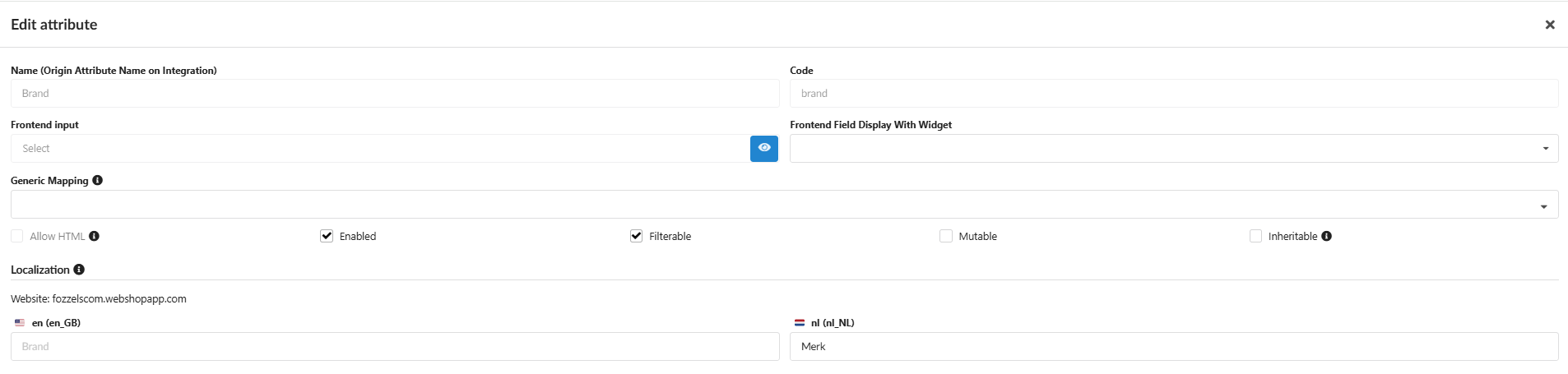
Technical Flags
Filterable: If enabled, this attribute can be used to filter products in the Catalog/Batch List by its value.


Mutable: If enabled, Fozzels has permission to write (export) data back to this field on the source platform.
Inheritable: Determines whether the attribute value of a parent product should automatically be copied to its child variants.

Allow HTML: Allows the attribute to contain and display HTML tags.
Attribute Name Localization
On the Localization tab, you can enter the desired localized name for the attribute for each connected store version.
Result: The entered localized names will be displayed in the column headers of tables and in the Flow Prompt window, helping the AI understand the attribute in the context of the store's language.

for EN store:
for NL store:

Part 3: Creating Custom Attributes
3.1. Purpose of Custom Attributes
Custom Attributes are fields created directly within Fozzels. They may serve as the target field for saving generated content or for calculated values.
3.2. New Attribute Creation Process
Click the "New Attribute" button on the Attributes tab.

In the "Create New Attribute" pop-up window, define:

Name: A descriptive name for the interface.
Code: A unique technical identifier.

Frontend Input: The data type the attribute will hold (Text, Textarea, Select, Multiselect, Date, Boolean, Weight, etc.).

Generic Mapping: Standardize the attribute according to the Fozzels internal structure (e.g., select Description).

Frontend Field Display With Widget: Optionally, select a widget for how the field is displayed in the Catalog (e.g., Category Tree, Image, Product ID).
Click “Save”.

5. Check the created attribute in the "Edit attribute" popup and configure it if necessary.
6. Check the result in the general Attribute list.
Was this article helpful?
That’s Great!
Thank you for your feedback
Sorry! We couldn't be helpful
Thank you for your feedback
Feedback sent
We appreciate your effort and will try to fix the article