This guide details methods for managing existing Content Flows, focusing on duplication to save setup time, and general flow maintenance (archiving and deletion).
Duplication is an essential time-saving feature that allows you to clone an existing Content Flow, including all its complex settings, filters, and prompts, and quickly adapt it for another language or store. Archiving allows temporary removal of flows from the active list for potential future use, while Deletion permanently removes them.
1. Duplicating a Content Flow
Duplication allows you to reuse comprehensive configurations (filters, prompts, automation settings) to quickly create new flows, typically for different target stores or languages.
1.1. Duplication Process
Go to the main navigation menu and select Flows.
Locate the Flow you wish to duplicate (active or inactive, executed or not executed).
Click the action menu (three dots ...) next to the flow name.
Select "Duplicate" from the dropdown menu.
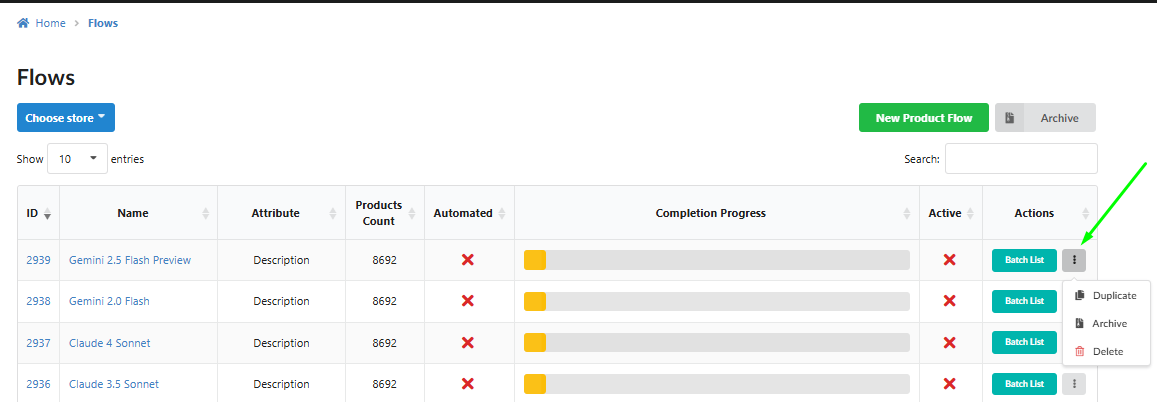
1.2. Store Selection (If Applicable)
Single Store Integration: If only one store is integrated, the duplicate Flow is created immediately.
Multiple Store Integration: If multiple stores are linked, a pop-up appears. You must select the target store for which the new Flow will be created, and then click "Duplicate".
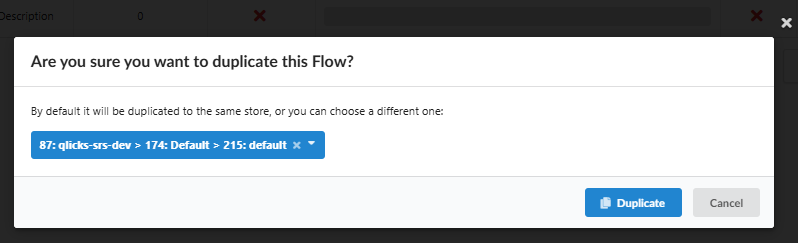
1.3. Flow Naming Convention
The duplicated Flow will automatically have the text (duplicate) added to its name to clearly distinguish it from the original Flow.

1.4. Inherited Settings (What is Cloned)
The duplication process copies all settings from the original Flow, including the Prompt Text, Product Filters, Target Attribute, AI Configuration, and even the Automation Settings (including the activation checkbox).
Action Required: Because the activation setting is cloned, it is mandatory to check and verify all settings in the new Flow before running it.
1.5. Use Case: Time Saving for Multi-Store Setup
Duplication is invaluable for multi-store setups (e.g., creating a flow for the NL store based on the DE store), saving hours of configuration time by only requiring minor prompt adjustments (like language change) and filter verification.
2. Archiving a Content Flow
Archiving allows you to temporarily hide a Flow from the main active list, usually for flows that are complete or paused, without permanently losing its settings or generated data.
Go to the main Flows list.
Click the action menu (three dots ...) next to the flow name.
Select "Archive" from the dropdown menu.
Archived Flows are moved to a separate location, accessible via the "Archive" button on the main Flows page.
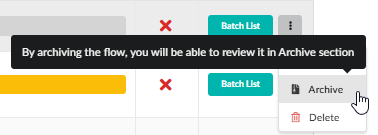
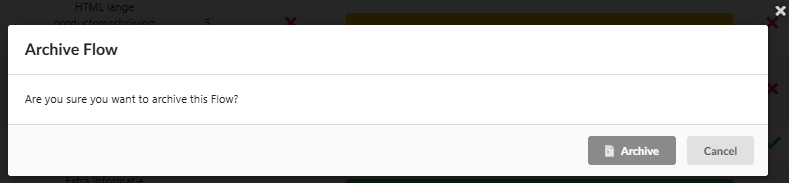
2.1. Managing Archived Flows
Restore: In the Archived flows section, you can restore an archived flow back to the main active list by clicking "Restore".
Delete: You can also choose to permanently delete an archived flow by clicking "Delete".
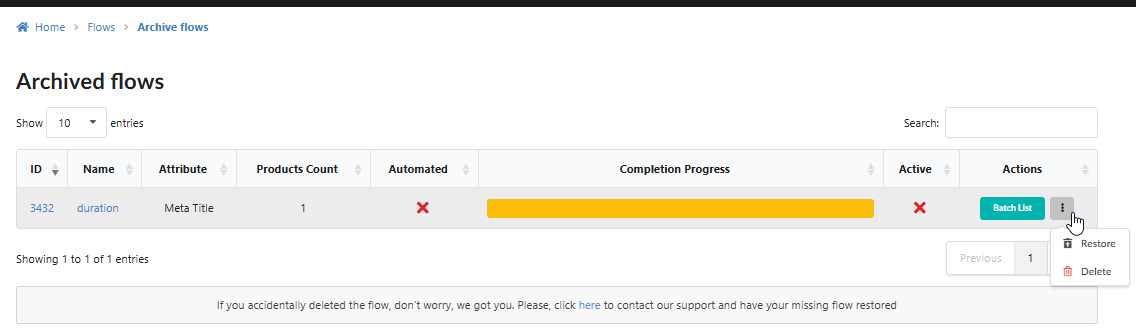
3. Deleting a Content Flow
Deletion permanently removes a Flow from the system.
Go to the main Flows list.
Click the action menu (three dots ...) next to the flow name.
Select "Delete" from the dropdown menu.
Confirm the deletion in the resulting pop-up.
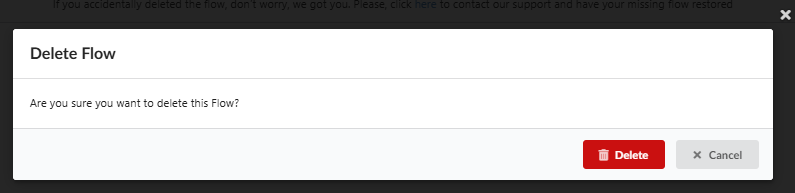
Permanent Action: Once a Flow is deleted, it cannot be restored. If you may need the Flow again in the future, use the Archiving function instead.
Was this article helpful?
That’s Great!
Thank you for your feedback
Sorry! We couldn't be helpful
Thank you for your feedback
Feedback sent
We appreciate your effort and will try to fix the article